HOW TO Create an AdvertAfter logging in, Select Create Advert and fill in the fields as necessary. The mandatory fields are marked with a red asterisk Information already received is pre populated but may be amended (except for Company name which is retrieved at the top of the screen).
Help icons It is not necessary to complete all the fields at once because it is easy to [SAVE/VIEW] then return and edit the advert. It is a good idea to check your picture/logo sizes before uploading to speed up this part of the advert creation process. Larger pictures may take a little while to upload first time. When you have added some or all of your advert information, select [SAVE/VIEW] When happy return to [MY ACCOUNT] to continue with the final stages of setting up your advert for approval. The sections of the Create Advert Page Contact Details
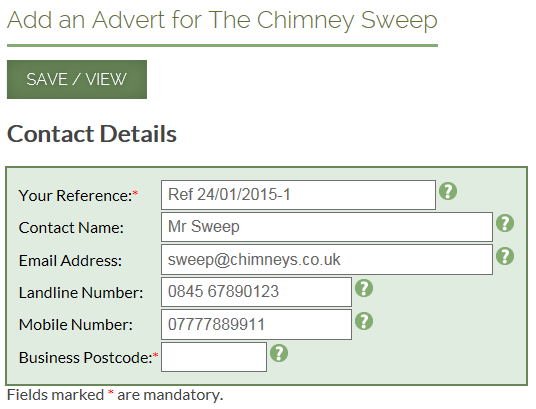
Advert Details
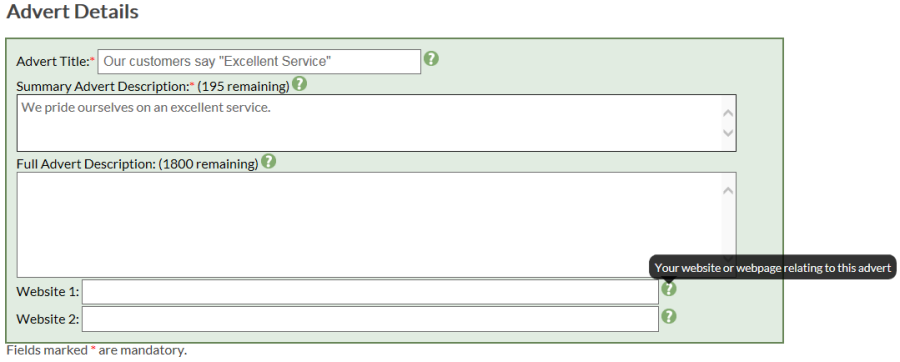
Advert Graphics Graphics to be in the format .jpg, .gif or .png. Some transparent .png images can appear with black backgrounds, this can be avoided by converting to .jpg prior to uploading. The system will re-size them as necessary. Larger pictures will take a little time to load as the pictures are also being resized as necessary. 
The summary photo is the small picture which is positioned top right on the Summary Advert. It is also shown on the Full Advert. This photo will show as your Full Advert picture if you do not have one. Social Media Links Facebook, Twitter, LinkedIn and google + - type in your links It is important that you give us a social media link which has been set up so that it works properly on the internet. Eg a facebook link needs to have its web address set up. If not you will have numbers at the end of the page name which may vary and then the link to that facebook page will appear to be broken. Our Facebook web address is www.facebook.com/thatchadvicecentre so in the social media box below we would add thatchadvicecentre 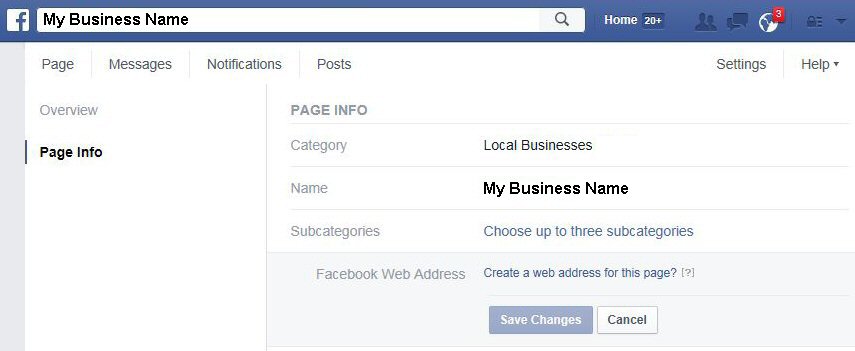
It is similar for linked in which needs your public profile URL to be set up. 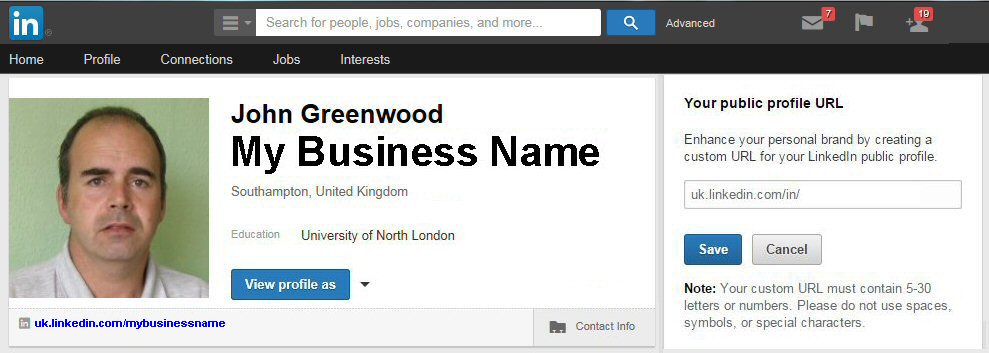
And twitter 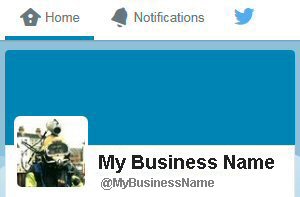
And Google+ URL In google plus you need to follow instructions below 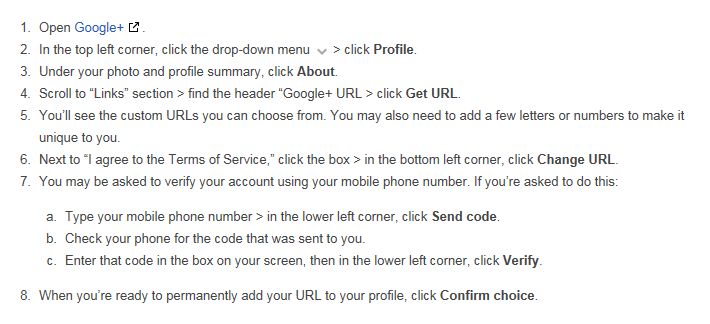 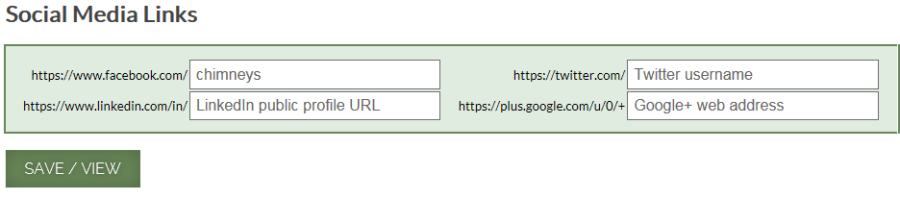
Once fields are completed, select [SAVE/VIEW]. This automatically takes you to a review advert page where you can see what your advert looks like and amend again if you care to. |
| © The Thatch Directory 2025 | Saturday, 13 December 2025 | Website by greenwood-IT.co.uk |